Google account at the first sign in and that option of regaining access to your device has failed.
Well you have come to the right place we have the solution you need.
What will this Fix DO?
Note this method will allow you full access to your Samsung Galaxy after too many pattern attempts or aforgotten password, however this hard reset will wipe the phone clean, so all data on the phones internal memory will be wiped. The contents of your SD card and SIM card will however remain intact. This will not damage or hinder the functionality of the device in any way.
Which Devices will this work on?
Now this fix will work on all Samsung Galaxy smart phones including the: Samsung Galaxy S3 and theGalaxy Y and many other variants of the galaxy line.
How to Unlock the Samsung Galaxy After too many pattern attempts or forgotten password.
1. Power down the device.
The device should power on into the Recovery mode shown below:
3.Using the home button to select and the volume up and down to navigate either up or down select the third option as shown above which says : Wipe Data/Factory Reset.
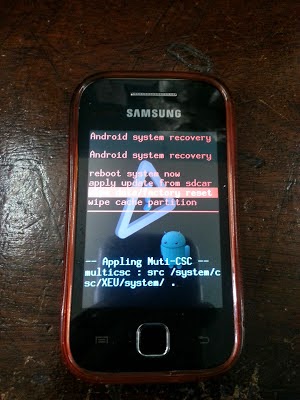
Select Yes-Delete all user to wipe all data on the device. Allow the device to do its thing and finally when it gives the options again- Reboot.
Be sure to leave a comment if this was helpful and solved your problem.
Enjoy Guys! and don't forget to post your comments. © Comrade Pyrate
No comments:
Post a Comment